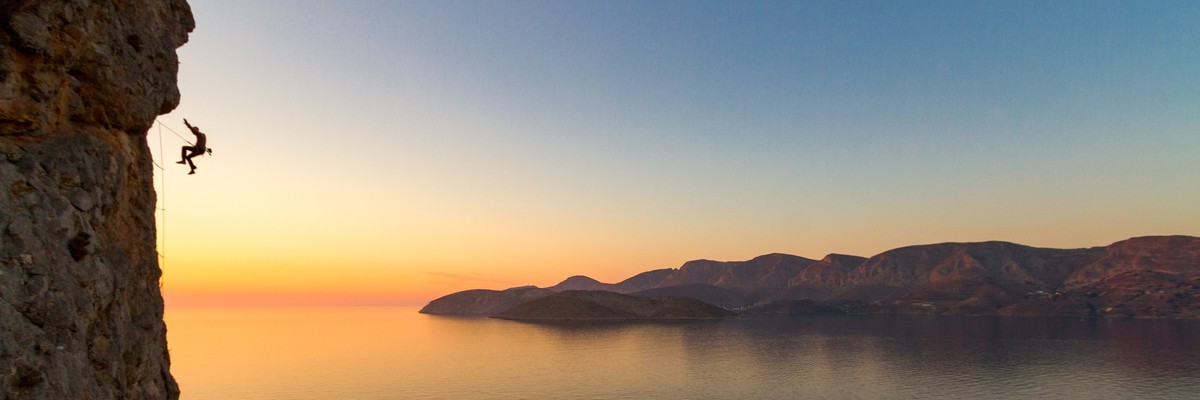If you have or see an awesome and characteristic picture of a crag, a cliff, or any other area you might want to set it as a web-cover. Web-covers not only look nice but they help other users to “see” a crag without digging deeper, often helping them in the process of selecting a climbing area or simply making scrolling through crags a nicer experience.
https://www.thecrag.com/climbing/australia/arapiles
RequirementsBack to contents
In order to set web-covers you must have editor rights for the respective area. If you don't have them, ask for them using the REQUEST PERMISSION button. If you cannot find this button please send us email.
As for the web-covers, we don't want to be too strict but here are some guidelines for what should be selected as a web-cover for different area types and what the quality requirements of the actual picture should be:
- Web-covers should give a flavour of the area. For a sector, cliff, crag, or climbing area they ideally show the cliff, maybe the rock type or something else characteristic and climbing related. It could also be a climber on the most famous route, if you think this is representative of the crag - in the end it is up to you to judge that it is representative. At the region or country level it might even be something that is not climbing related but characteristic for the region or country - typically a landscape.
https://www.thecrag.com/climbing/united-states/st-george/area/14473285
https://www.thecrag.com/climbing/greece/kalymnos
- As for the quality, a picture selected as a web-cover should be of high photographic quality and sufficient resolution. High photographic quality means sharp, good lightning, a focus on what is important. There is no need to “over-Photoshop” images but reworking exposure, saturation and extreme lights might help. As for the resolution, consider that the image will most likely be cropped to fit to the 3:1 aspect ratio required for web-covers. So make sure it is uploaded in high-enough resolution.
https://www.thecrag.com/climbing/italy/finale-ligure
Setting Web-CoversBack to contents
The actual process of setting a picture as web-cover is pretty straightforward:
Identify a picture or upload a new picture to the area where you want to set the web-cover
Click on the actual picture so that it opens in the picture viewer
Below the image you will find a short menu called “WebCover” with 2 drop down lists
Select the ancestor node for which you want to set the web-cover from the first dropdown list. Note that a photo may be assigned to different nodes as a web-cover.
Select the priority or leave it blank. (If present it is used to prioritise different web-covers on a particular node. Note that you can assign multiple web-covers to a particular node which might be used at a later stage for slide shows).
Using the box on the image select the focus area you think is critical to be included in the web-cover. Don't worry about the aspect ratio at this stage, the system chooses the biggest crop of the original image that includes your focus area later.
Click save, the page reloads and a link is added to all areas where this image is used.
Please click on the link and check your result by opening the area - and you are done!
https://www.thecrag.com/climbing/hong-kong
Searching for Web-CoversBack to contents
You can see web-covers from crags around the world by using Photos menu at the top of the page then selecting Web-covers. Or just click the following link:
https://www.thecrag.com/climbing/world/webcovers
Changing/removing webcoversBack to contents
If you think you have a more representative or better quality image as a web-cover for an area that has already a web-cover follow these steps to change it:
Navigate to the area with the web-cover
Click on the web-cover which opens the respective photo page
Scroll down and click on 'Remove' (in the line Image Focus) and confirm
Follow the process for Setting Web-Covers to set the new one